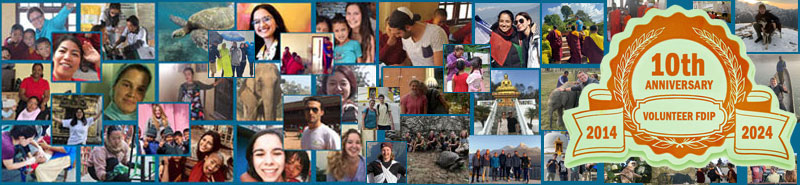How to Use Google Translate While Travelling Internationally in 2025 | iPhone, Android & Offline Tips
Last Updated: July 11, 2025
Tweet
Language barriers can be one of the biggest challenges while travelling internationally. But in 2025, that will no longer slow you down. Thanks to Google Translate, now you can instantly translate signs, menus, conversations, and more - right from your smartphone. As of June 2025, it supports 249 languages, making the language barrier like it never existed.
How to Use Google Translate on iPhone While Travelling?
Google Translate works seamlessly on iPhones. To set it up on your iPhone, download it from the App Store, launch the app, select your default language, and you'll be good to go.
Given below is how to do it, step by step.
- Download Google Translate from the App Store.
- Launch the app and select your default language pair (e.g., English ↔ Spanish).
- Use the text, voice, or camera features to translate.
- To use it offline:
Tap your profile icon → Offline translation → Download the languages you need.
How to Use Google Translate on Android While Travelling?
Android users enjoy deep integration with Google services for a seamless experience. To get started, you need to download it from your Play Store, set your preferred language, and you'll be good to go.
- Install Google Translate from the Play Store.
- Set your input and output languages.
- Use the following features:
- Text input for typing
- Voice input to speak
- Camera for scanning
- Conversation mode for real-time chats
Can You Use Google Translate Without Internet While Travelling?
Yes, you can use Google Translate without the internet. Google added 33 new offline languages, including Basque, Cebuano, Chichewa, Corsican, Frisian, Hausa, and more, in 2023. To use it offline, you must download the language packs while connected to the internet:
Here's how to do it:
- Open the Google Translate app.
- Tap your profile icon (top-right).
- Select Offline translation.
- Tap the download icon beside any language you want offline.
- Wait for the language pack to download (usually 50 - 150 MB).
Note: Download both the language you speak and the language of your destination (e.g., English and Japanese).
How to Translate Menus, Street Signs & Documents with Your Camera?
Google Translate supports the camera feature. This feature helps you translate menus, street signs, and even documents without typing.
To do so:
- Open the app and tap the Camera icon.
- At the bottom of the screen, select “Translate”. If you don't see it right away, swipe right to locate it.
- Aim your camera at the text you want to understand.
- The app will instantly overlay the translated words on your screen.
- When you're ready, tap the Capture button to freeze the translation.
How to Use Voice Translation in Google Translate?
Voice translation is ideal for quick, hands-free communication, especially when asking questions or having basic conversations abroad.
Please click here to get the complete details on available trips, destinations, accommodation, cost and the rest of it.
Get More Info Now »
How to Use Voice Translation on Your Android?

- Open the Google Translate app on your Android phone or tablet.
- Choose the languages you're translating from and to:
- Tap the language on the bottom left to select the language you're speaking.
- Tap the language on the bottom right to select the language you want to translate into.
- Tap the microphone icon (Speak) to start voice input.
*Note: If the icon is greyed out, voice translation is not supported for the selected language.
- When you see “Speak now,” begin speaking the phrase you want to translate.
- The app will detect your voice and display the translated text on the screen.
How to Use Voice Translation on Your iPhone?

- Open the Google Translate app on your iPhone.
- At the bottom of the screen, select the languages:
- On the left, choose the language you'll speak.
- On the right, pick the language you want to translate into.
- Tap the microphone (Dictation) icon to begin voice input.
Note: If the microphone is disabled, the selected spoken language isn't supported for translation.
- After you hear the prompt sound, speak your sentence or phrase clearly.
- The app will process your voice and show the translated result on screen.
Offline Voice Translation
Good news for travellers without Wi-Fi: Google Translate supports offline voice input, with some limitations. So,
- Ensure both languages are downloaded.
- Tap the Microphone icon and speak.
Offline voice translation works best with short, commonly used phrases. Complex sentences may not be recognised offline.
How to use Google Translate for real-time conversations?
For full conversations, switch to Conversation Mode, where Google listens to both people and translates back and forth.
To use it for real-time conversations:
- Tap the Conversation icon.
- Choose your two languages.
- Speak one at a time; translations display and play aloud.
Note: Android users with Pixel Buds can use Live Translate for quiet, real-time interpretation.
Google Translate Rules, Updates & Banned Countries (2025)
In 2025, Google Translate faces blocks in countries like China and North Korea, but offline tricks and VPNs may help. New AI-powered features and privacy settings also play a big role in safe and smart usage while travelling.
Countries With Restrictions
| Country | Access in 2025 | Workaround Tip |
| China | Limited | Use offline mode or Baidu Translate |
| Iran | Partially blocked | Use VPN cautiously + offline features |
| North Korea | Fully blocked | No access allowed |
| Turkmenistan | Highly restricted | Download language packs in advance |
Please click here to get the complete details on available trips, destinations, accommodation, cost and the rest of it.
Get More Info Now »
Important note: VPN use may be illegal; check local laws.
Privacy & Data Tips
Google may store your voice or text input temporarily. To protect your data:
- Go to Settings > Data Usage > Improve translation → Turn off.
- Use Offline Mode in sensitive areas like embassies or checkpoints.
What's New in Google Translate (2025)
- AI enhancements (Gemini-powered) for natural phrasing and dialect support (e.g., indigenous languages).
- Smarter camera translations with AR overlays.
- Improved voice recognition in noisy environments.
Final Thoughts
With Google Translate in your pocket, every country becomes more accessible, every menu readable, and every conversation possible. Whether on iPhone or Android, online or offline, its text, voice, camera, and conversation features help you communicate easily worldwide. Even with some country restrictions, offline mode and alternatives like Baidu will keep you covered.
FAQs
How accurate is Google Translate in 2025?
Thanks to AI improvements, Google Translate in 2025 delivers highly accurate translations for everyday use, like travel conversations and signs. However, it may occasionally struggle with slang, idioms, or complex sentences that require deeper cultural understanding.
How to use Google Translate in a foreign country?
When travelling abroad, simply download Google Translate on your iPhone or Android, set your languages, and use its text, voice, camera, or conversation features. For better reliability in areas with poor internet, download offline language packs before your trip.
How many languages does Google Translate have in 2025?
By 2025, Google Translate supports around 249 languages, including many offline options. This extensive language coverage helps travellers communicate in most countries worldwide.
What is the best way to translate while travelling?
The best approach combines downloading offline language packs with using live features like camera and conversation modes. This way, you stay connected and understand the local language even without consistent internet access.
Please click here to get the complete details on available trips, destinations, accommodation, cost and the rest of it.
Get More Info Now »